

|
|
Overview
|
|
In
preparation for creating a DirectX x-file format non-animated skinned
mesh in the SMD2X utility, a skinned model is created in Mod Tool and
exported as an SMD model file.
|
|
In
Mod Tool, a skeleton model is imported to the Scene. A body model is
also imported to the Scene.
|
|
The
body model is selected, enveloped to the skeleton and an appropriate
texture applied.
|
|
An
SMD Model file is exported using the ValveSource Addon to the XSI main
menu.
|
 |
For compatibility with DirectX, create a JPEG or PNG image with which to texture the model. In the SoftImage Mod Tool directory, search for the file Char_UV_Texture.gif. Open it with your favoriate image editor and save it to an appropriate location as a JPEG or PNG. Any name will do, such as Char_UV_Texture.jpg. It should be saved to the same location where you will eventually save the DirectX model X-file. When DirectX loads the X-file, it will look for textures in the same folder from which the X-file was loaded. |
 |
Open Mod Tool. |
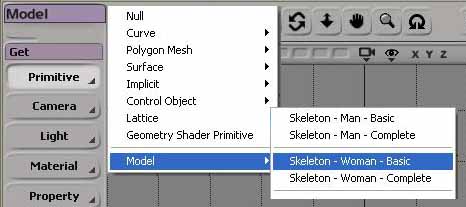 |
If you're using XSI 6, open the EXP file for the compatible skeleton downloaded from the What You'll Need page. If you're using XSI 4.2: From the menu on the left (either the Model or Animate menu), Get a skeleton for the model. Get -> Primitive -> Model -> Skeleton-Woman-Basic |
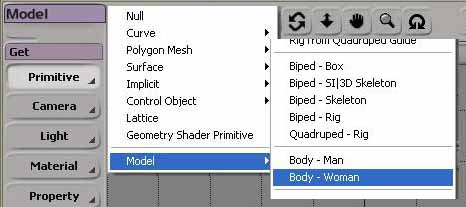 |
From the menu on the left, Get a body for the model. Get -> Primitive -> Model -> Body-Woman |
|
|
Switch to the Animate menu by clicking the menu header and selecting Animate, or press 2. |
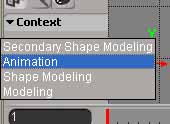 |
In the Context dropdown in the Animate menu, click and hold on the Construction Mode pulldown. Drag down and select Animation to switch to Animation mode. |
 |
Select the body object by dragging the mouse over any portion of the mesh. Make sure the skeleton object is not selected. |
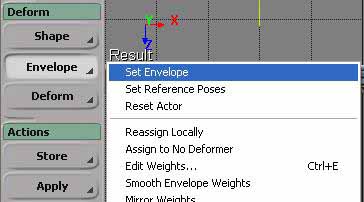 |
In the Animate menu, prepare to set the envelope for the body mesh by clicking Set Envelope. Deform -> Envelope -> Set Envelope The mouse cursor will change to a Pick icon. |
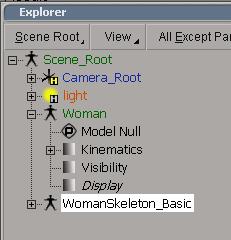 |
Press 8 to bring up the Explorer window. Click on WomanSkeleton_Basic with the middle mouse button to select the entire skeleton. |
 |
Click with the right mouse button to set the envelope. An Envelope Weights dialog will popup. Leave Number of Skeleton Objects at 2 and close the dialog. The mesh vertices are each colored with the same color as the skeleton bone with which it is most heavily weighted. That isn't important for a non-animated model but will be when the model is animated.
|
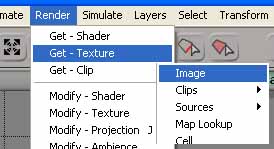 |
By default, the XSI body model is textured with Char_UV_Texture.gif. That needs to be changed to a DirectX compatible texture. In the main menu, set a new texture for the model by selecting: Render -> Get-Texture -> Image |
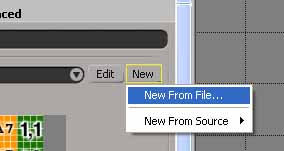 |
In the Material dialog box that pops up, click: New -> New From File... Find and select the JPEG or PNG texture you created earlier. |
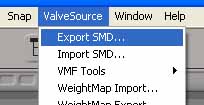 |
Now that the model has been skinned (the envelope has been set) and a DirectX compatible texture applied, the SMD format reference file can be exported. In the main menu, select: ValveSource -> Export SMD... |
 |
In the SMDExportProperty dialog box that pops up, select or enter a filename in the File edit control. To avoid later confusion, include the phrase "reference" somewhere in the filename. Ensure the File Type dropdown has Model (.SMD) selected. Leave the option check boxes checked. Click Ok to save the reference model. |
That's it. You're ready to create a non-animated DirectX X-file using SMD2X.
updated 22-Apr-2008